Introduction Monitored Areas and Sub-areas
Understand how Monitored Areas and Sub-Areas help you focus wildfire detection on what matters most.
In this article, you will learn:
- What are Monitored Areas?
- Why are Monitored Areas important?
- What are Sub-areas?
- How to set notifications
What are Monitored Areas and Sub-Areas?
In OroraTech’s Wildfire Solution (WFS), you can define custom Monitored Areas for wildfire monitoring.
- A Monitored Area is your main zone for tracking fire activity. It determines where detections are filtered and alerts are sent. They are defined by a name, geographic extent and notification delivery methods.
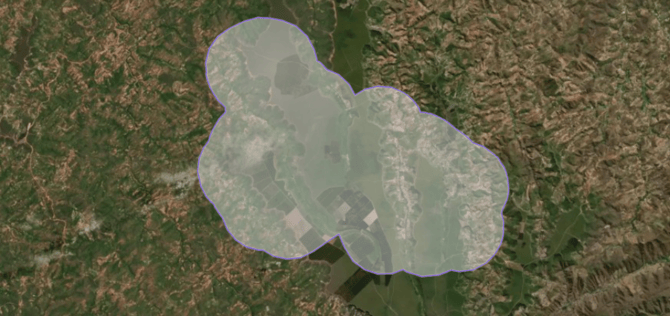
- A Sub-Area is a smaller property or asset (e.g., county, plantation, forest, conservation unit) inside a Monitored Area. It allows you to identify fires down to specific sites and shows up in notifications and the Incident Overview.
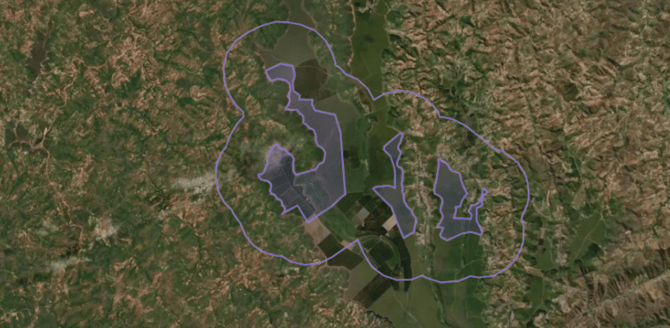
- An example of a Monitored Area with Sub Area properties: Here we have Greece as a Monitored Area, covering the whole country as one area.

- But the area has Sub-Area properties showing the 13 territories of Greece.

📌 Users belonging to the same Organization can view and share Monitored Areas.
Why Monitored Areas matter?
- Easily verify which parts of your region of interest are actively monitored and will trigger notifications.
- Use the Incident Overview to track all Monitored Areas and quickly identify the most critical fire events affecting your assets.
- Receive tailored notifications for specific areas, with precise details on where and when fire activity is detected.
Example of Incident Overview:
Here the value of Sub Area properties is visible. Beside the Area Name "Greece" the specific region is shown right away, e.g. "CRETE PEPYD".

Example of Email Notification:
Again, the title states in which Monitored Area the activity was detected, and further the sub-area region is given under "Location".

How to create or Upload Monitored Areas?
The article Set Up Monitored Areas & Sub-Areas explains how to easily upload your Monitored Areas and their properties to WFS, including Sub-Areas, without external assistance.
If you need support with the creation of your Monitored area, visit Let OroraTech Upload Your Monitoring Areas to learn how we can support you during the process.
Don't forget that you can contact support@ororatech.com anytime. We are here to help!
