Notifications: Use and Mute Alerts
Get alerts they way you prefer all around the clock
In this article, we'll cover:
- Types of Notifications
- Basic Notifications Settings
- How to Mute Notifications
Notification Methods supported:
There are currently five types of supported delivery methods for notifications:
- SMS
- Webhook (Connect WFS to your system. We'll send hotspot data to your provided URL, so you’re always in sync)
- Browser Push Notifications (Get instant alerts in your browser for new activity by enabling push with or without sound notifications)
For effective Situational Awareness, we recommend using the Incident Overview as your main information source before any notification method.
Notification Settings
You have the option to customize your settings according to your needs. We have a visual guide to assist you on how to turn on/off notifications for your Monitored Areas in this article.
How to Mute Notifications
There are two ways you can mute notifications:
-
- Classified as "Not a Fire": This is the predefined standard as we want to avoid sending unnecessary alerts about activities that are not fires. Notifications are preconfigured to stop once a cluster has been classified as "not a fire."
- Classified as "Fire": In situations where you are already aware of ongoing Fires but want to stop receiving notifications, you can also choose to stop receiving notifications for all clusters classified as "Fire". If you want to learn how to enable this, please refer to this section.
Don't worry! Your cluster updates will still be available in the Incident Overview table.
*To learn more about Classifications, refer to this article.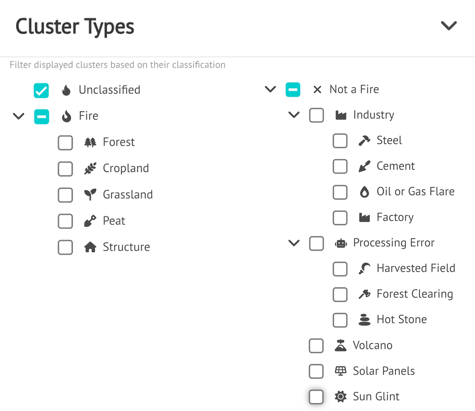
The concept is to prioritize notifications about newly detected fires. This way, new notifications will only be sent for active Clusters that have not been classified.
- 24 hours
- 1 week
- 1 month
2.1. Turning off notifications for single clusters from the incident overview:
2.2. Turning off notifications for single clusters from the cluster menu:

Consistently managing your notifications helps you make the most of the platform and improves your situational awareness by deactivating notifications for single events.

